|
Creating Autoresponders
To create an autoresponder:
- Click New E-mail on the maildomain Controls page:
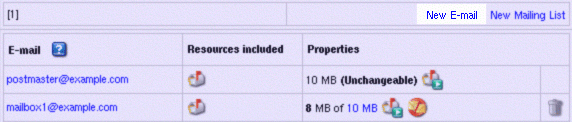
- On the configuration page, that you will be taken to, enter the autoresponder name in the Email address field.
- Check the Catch All box to automatically send uniform response back to the sender when an e-mail arrives at
a nonexistent account on the autoresponder's mail domain.
If catch all isn't enabled on any mail resource running on the autoresponder's mail domain,
such messages will bounce back to the sender with an error notification.
- Check the box next to AUTORESPONDER.
- Enter the uniform response in the Message field and its title in the Subject field.
- Click the Submit button at the bottom of the form.
- Agree with the charges, if any.
In older builds of H-Sphere 2.4, autoresponder had a field 'Send a copy to', which was removed later, because
it duplicated the functionality of mail aliases and mail forwards. In newer versions it is used only for
backward compatibility. If the field is cleared, it disappears.
Editing autoresponder message or its subject
To edit autoresponder message or its subject:
- Click the autoresponder e-mail address in the E-mail list on the maildomain Controls page:

- Perform last three steps of the create autoresponder procedure above.
Removing Autoresponders
To remove an autoresponder preserving other services running on it's e-mail address:
- Click the autoresponder e-mail address in the E-mail list on the maildomain Controls page
as you do on the first step of editing autoresponder message or its subject guide.
- Uncheck the AUTORESPONDER box.
- Click the Submit button at the bottom of the form.
To remove an autoresponder along with all mail services running on it's e-mail address,
click the Trash icon in the autoresponders Properites entry on the Mail Controls page:

To remove a Catch All autoresponder, first switch Catch All off.
|
