|
Mail aliases are alternative addresses to existing mailboxes.
They can be used receive e-mail, but the messages will arrive to the primary mailbox.
There are two kinds of supported mail aliases:
- mailbox name aliases
- the mailbox and its alias share the same mail domain
e.g. mailbox2@example.com will be an alternative address to mailbox1@example.com
- mail domain aliases
- the mailbox and its alias have different domain parts (i.e. mail domain and its alias) and the same
mailbox names. For instance, example.net being a mail alias to example.com, every
mailbox on example.com will have a counterpart on example.net, specifically
mailbox@example.net will be an alternative mail address to mailbox@example.com.
Mail domain aliases come with regular domain aliases only. You can't have a
mail domain alias without a regular domain alias.
Depending on your plan configuration your control panel may allow one of these types, both or neither.
Here you will learn how to:
Creating a Mailbox Name Alias
To create a mailbox name alias:
- Select Mail Info in the Mail Info menu.
- At the bottom of the page that appears, click Add new mail resource:
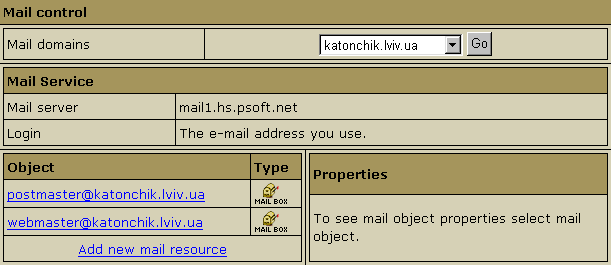
- Choose Mail alias in the drop-down box:

- Click Next.
- Agree with the charges, if any.
- Fill the form on the page that appears:
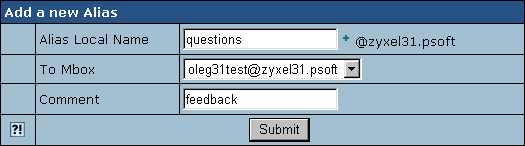
- Enter the mailbox name alias in the Alias Local Name field.
- In the To Mbox field select the local mailbox you are creating the alias for.
- Enter a Comment that will help you identify this alias among other mail resources.
- Click Submit.
Creating Mail Domain Aliases
Like most other features, mail domain alias can be enabled or disabled in your
hosting plan. To have it enabled, change plan or contact your hosting administrator.
You can create mail domain aliases for ALL your mailboxes on the primary mail domain,
rather than for an individual mailbox. To enable mail domain aliases:
- Select the Domain Settings menu.
- On the page that appears, click Add to add a totally new domain alias or
Edit to use your domain alias with mail service:

- On the next page, make
sure to check the New Mail Domain Alias box. Then click Submit.
- Select Mail Info in the Mail Info menu
to check whether Mail Domain Alias has been activated:

Note that on the Mail Settings page you can create mail domain aliases only
based on existing domain aliases.
Removing a Mailbox Name Alias
To remove a mailbox name alias:
- Select Mail Info in the Mail Info menu.
- Click the Alias you need. This will open its properties on the right:
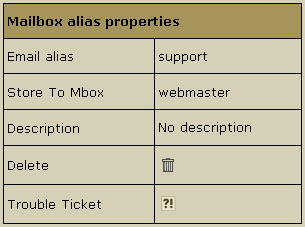
- To delete the mailbox name alias, just click the Delete icon.
Note: To get technical assistance with this mailbox name alias,
click the icon next to the Trouble Ticket field.
Removing Mail Domain Aliases
You can remove mail domain aliases for ALL your mailboxes on the primary mail domain,
but you cannot remove a mail domain alias for an individual mailbox.
To remove mail domain aliases for all your mailboxes on the primary mail domain,
go to the E-mail resource page. In the Mail Control section choose the mail domain.
The Mail Domain Aliases section will list all the current mail domain aliases for this mail domain:

Click the Delete icon next to the mail domain alias you would like to disable.
|
