|
Mail resources on a mail domain that has a mail domain alias will all have alternative addresses.
Mail resources and their aliases will have different domain parts (i.e. mail domain and its alias) and the same
resource names. For instance, with example.net being a mail alias to example.com, every
mail resource on example.com will have a counterpart on example.net, specifically:
mailbox@example.net will be an alternative mail address to mailbox@example.com
mailforward@example.net will be an alternative mail address to
mailforward@example.com
autoresponder@example.net will be an alternative mail address to
autoresponder@example.com
etc.
Creating Mail Domain Aliases
Mail domain aliases come with regular domain aliases only. You can't have a
mail domain alias without a regular domain alias. Mail domain alias can be enabled or disabled in your
hosting plan. To create a mail domain alias:
- Select the Domain Settings menu.
- If there are several domains on the page that appears,
choose the one that you'd like to create mail domain alias for.
- At the bottom of the form, click Add to add a totally new domain alias or
Edit to use your domain alias with mail service:
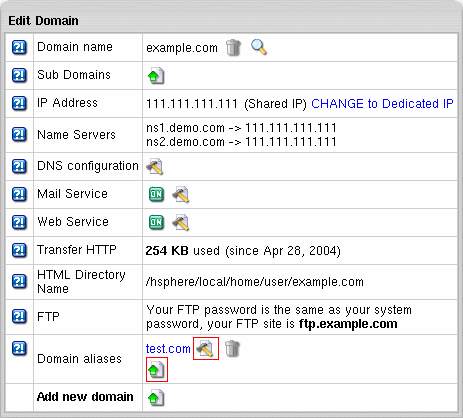
- On the next page, when creating or editing existing domain alias
make sure to check the Mail Domain Alias box:
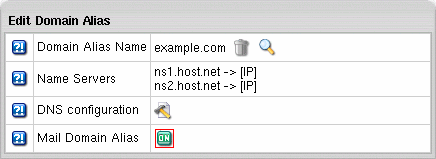
- Select Mail Info in the Mail Info menu
to check whether Mail Domain Alias has been activated:

Note that on the Mail Settings page you can create mail domain aliases only
based on existing domain aliases.
Removing Mail Domain Aliases
Important:
Removing mail domain aliase, you remove aliases for ALL your mail resources
on the primary mail domain. You cannot remove a mail domain alias for an individual mail resource.
To remove a mail domain alias:
- Go to the E-mail resource page.
- In the Mail Control section choose the mail domain you are removing mail domain alias for.
- The Mail Domain Aliases section will list all the current mail domain aliases
for this mail domain.
- Click the Delete icon next to the mail domain alias you would like to remove.
|
