|
This document explains how to add support for dynamic
web pages, including:
CGI Scripts
To add CGI support, it will suffice to create a CGI
alias or, in other words, to specify a CGI file extension
and a CGI handler for it, for instance Perl.
For example, you can specify that all *.cgi files must
be treated as executable Perl scripts.
To add a CGI alias, do the following:
- Select Domain info in the Domain Settings menu.
- Click the Edit icon in the Web Service field.
- On the Web Service page that shows, scroll down to find the
CGI-dir option and turn it on. Now all files
in the cgi-bin directory will be treated as CGI executables.
This is the directory to place all your cgi scripts.
- On the Web Service page, scroll down to find the
CGI option and click the Add icon on its right.
- Enter an extension beginning with a dot and
select the handler from the list:
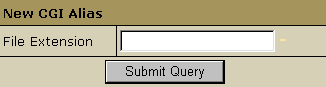
PHP scripts
You can add support to your own PHP scripts. As of May 1st
2002, the highest supported version is PHP 4.2.1.
To add PHP support, do the following:
- Select Domain info in the Domain Settings menu.
- Click the Edit icon in the Web Service field.
- On the Web Service page, scroll down to find the
PHP option and turn it on.
- Agree with the charges.
- Skip this step if you are using a Windows-based plan.
At the top of the Web Service page, click the
Apply link for the Server configuration to change.
The changes will take effect within 15 minutes.
- On the Web Service page, click the Add icon
that has appeared next to the PHP option.
- On the page that appears, enter an extension for your
PHP pages beginning with a dot, for instance .php4.
Select the MIME type from the list.
- Skip this step if you are using a Windows-based plan.
At the top of the Web Service page, click the
Apply link for the Server configuration to change.
The changes will take effect within 15 minutes.
ASP
To add support for ASP (Active Server Pages) in a Windows-based
account, do the following:
- Select Domain info in the Domain Settings menu.
- Click the Edit icon in the Web Service field.
- On the Web Service page, scroll down to find the
ASP option and turn it on.
- Agree with the charges.
ColdFusion
To add ColdFusion support in a Windows-based account,
do the following:
- Select Domain info in the Domain Settings menu.
- Click the Edit icon in the Web Service field.
- On the Web Service page, scroll down to find the
ColdFusion option and turn it on.
- Agree with the charges.
- If you need to add custom file extensions to be handled
by ColdFusion, click the Add icon
that has appeared next to the PHP option:
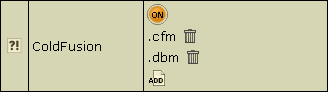
- On the page that appears, enter an extension for your
PHP pages beginning with a dot.
Note: If your account wasn't created from the control panel,
default extensions won't be added when you enable ColdFusion.
Server Side Includes
You can add your own SSI aliases or, in other words,
specify SSI file name extensions.
For example, you can specify that all *.ssi files must
be treated as server side includes.
To add an SSI alias, do the following:
- Select Domain info in the Domain Settings menu.
- Click the Edit icon in the Web Service field.
- On the Web Service page, scroll down to find the
SSI option and click the Add icon on its right.
- Agree with the charges, if any.
- In the window that appears, enter your SSI file extension beginning with a dot:
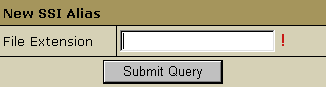
- Skip this step if you are using a Windows-based plan.
At the top of the Web Service page, click the
Apply link for the Server configuration to change.
The changes will take effect within 15 minutes.
|
